How to Search Effectively
Shade’s AI is really good. But it’s as good as you know how to use it. Just as if you were prompting ChatGPT to get you a specific response, learning how to use Shade’s search effectively is a core component of getting the most out of Shade.
Tags aren’t everything
Shade’s AI is not centered around tags, it’s centered around creating a unified understanding of assets (the core unit of information) and text (how we typically search). Tags are only a mere snapshot of this with 1500 words that we’ve curated while creating Shade. It is not representative of every image, nor does it capture semantic information such as actions etc.
That’s why the best way to use Shade is to not look at the tags as a point of validation, but to actually search for the asset that you are seeking. What does this mean?
DO: “Drone footage of a Forest in the autumn on a mountain”
DON’T: “Forest, Trees, Drone”
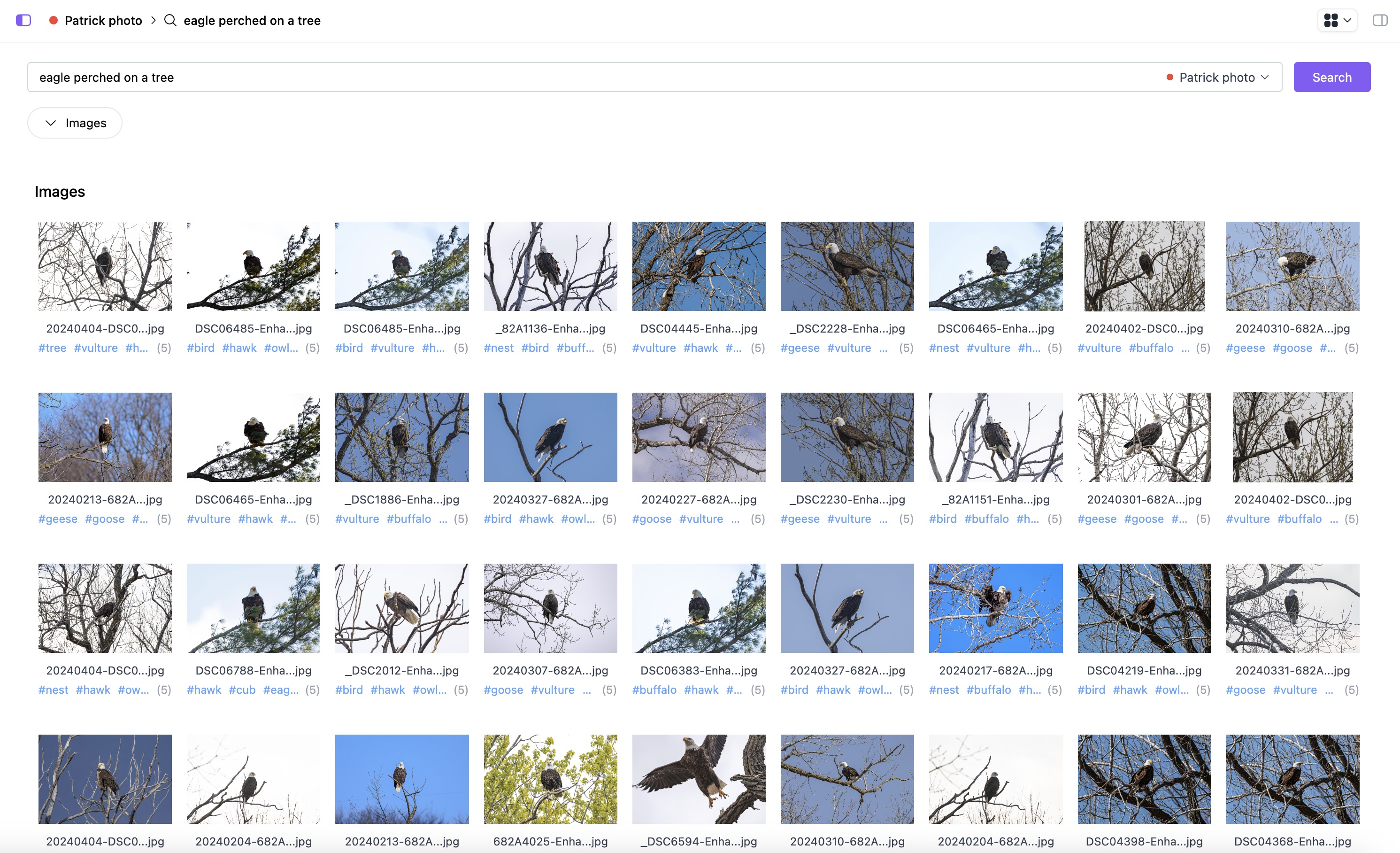
DO: “Bottles on a shelf”
DON’T: “Shelf, Bottle”
This is the workflows that we recommend - be specific and feel like you’re talking to an AI that is like a digital librarian. You wouldn’t go to a librarian asking for a book based on three different words, but would go for a long sentence that the librarian can use to find what you are looking for.
Shade uses contextual clues including what you have previously searched, what assets you’ve clicked, and the sentences that you provide to give you a complete and comprehensive result.
Segmented Search
Shade segments out your search results based on the different asset type. This means that if you want to search audio, Shade will direct you to the audio tab, if you want to search videos, it will direct you to the videos tab, etc. etc.
We designed it in this way in order to allow you to fully leverage the AI search power per modality. Shade tries to identify the user intent relative to the query and direct you to where you care the most. However, you always have the flexibility to choose what modality you are trying to search
Using Filters
Shade offers over 20 different filters to allow you to find exactly what you need. The filters allow you to declaratively create compound queries, changing how each clause works. This can be used in conjunction with AI search to filter results further than what the original search results provide. Note, by default all filters are combined with a conjunction of AND
Saving Searches
Collections allow you to save your search results and filters for future use. For example if you wanted to consistently get all the footage shot within the last week, you could save a search that does that. Or anytime you want to search for new items created by a specific person, you can save that as a search.